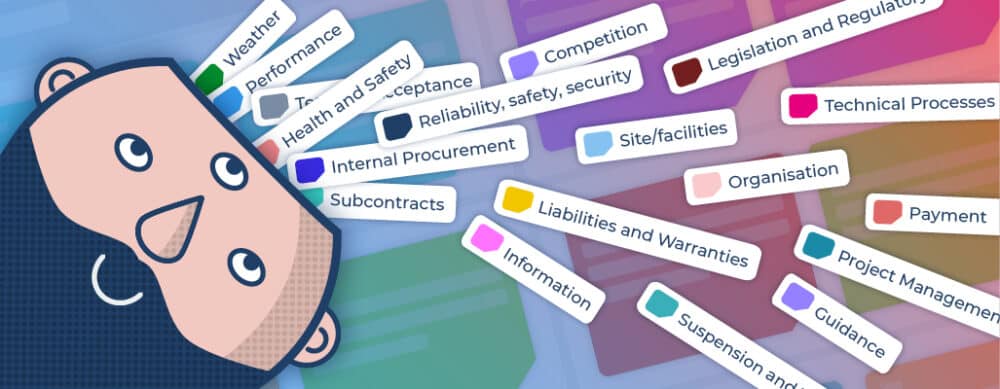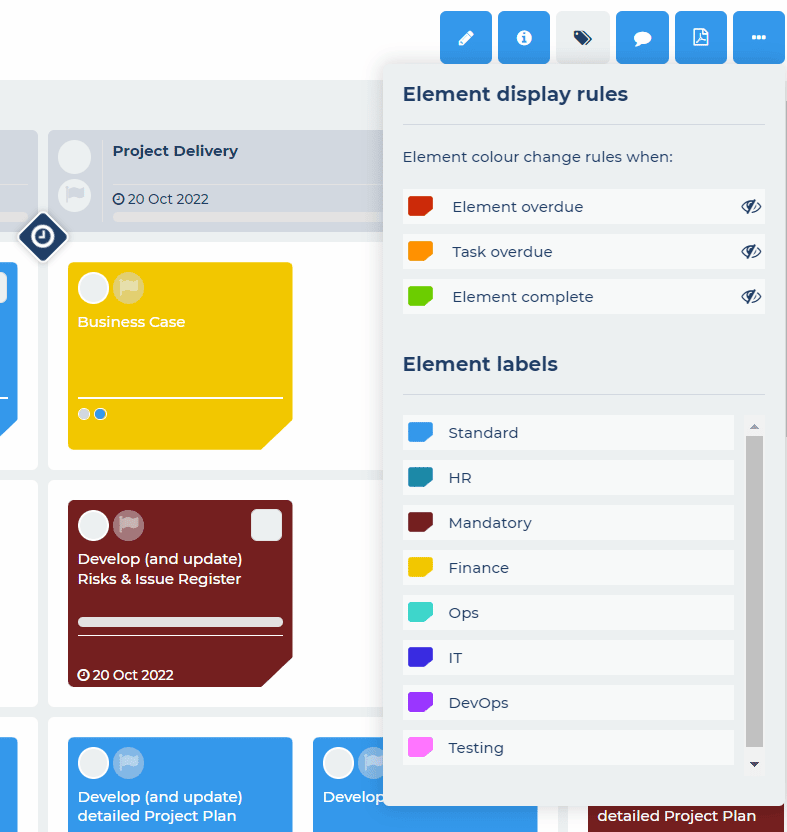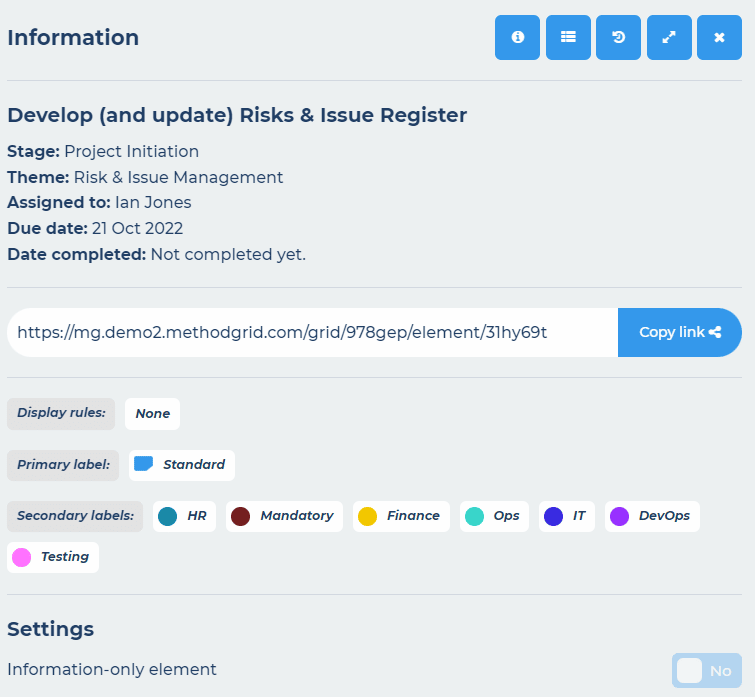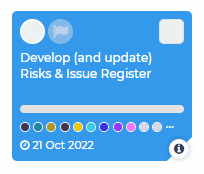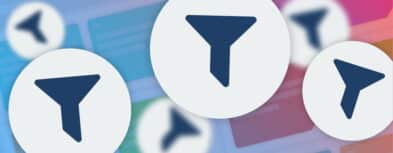In our latest release we have increased the number of element labels available from 10 to 100 and updated the element information panel.
If you have ever found yourself wishing you had a few more element labels available in your grid, rejoice, for the time has come! Alongside this increase in labels, we have also revamped the element information panel and there’s a new quick way to access this information from the grid view (previously you had to open the element to access this information panel).
100 Element Labels
To use your new labels, simply toggle your grid into edit mode and click the labels button. You will see your existing 10 labels (there is no change to these) and now more will load below these as you need them. Each of the 90 new labels will be set to a default black colour which you can then change as required. As before, when you clone your grid, all the labels, their names and the colours you have set will be cloned as well, giving you an instant, project ready grid.
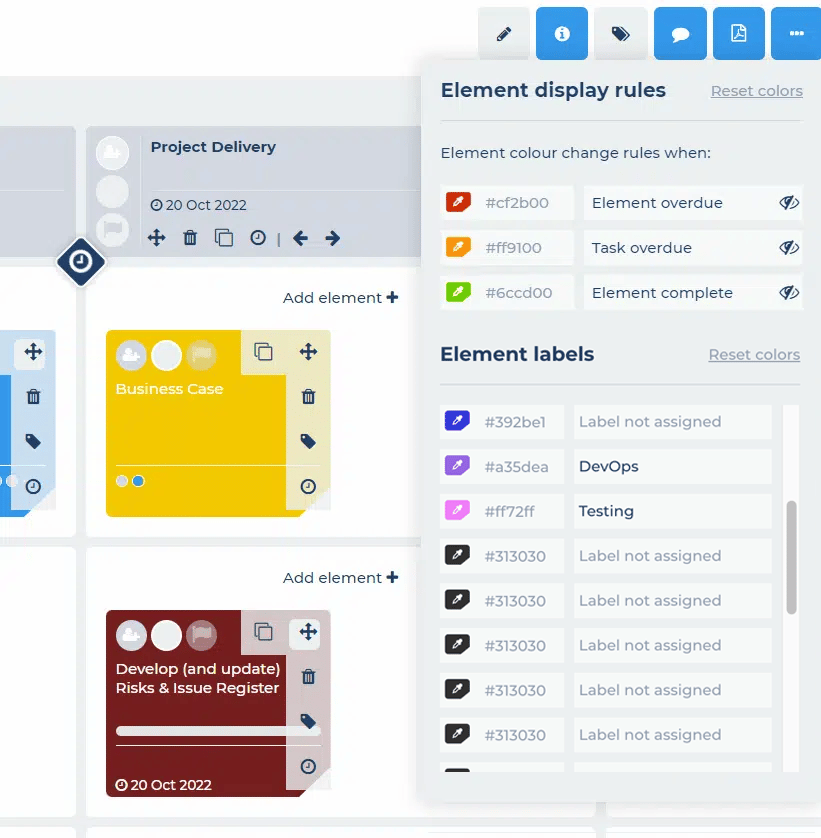

 Project and Program Management
Project and Program Management  Project Governance Framework
Project Governance Framework  Benefits Management Framework
Benefits Management Framework