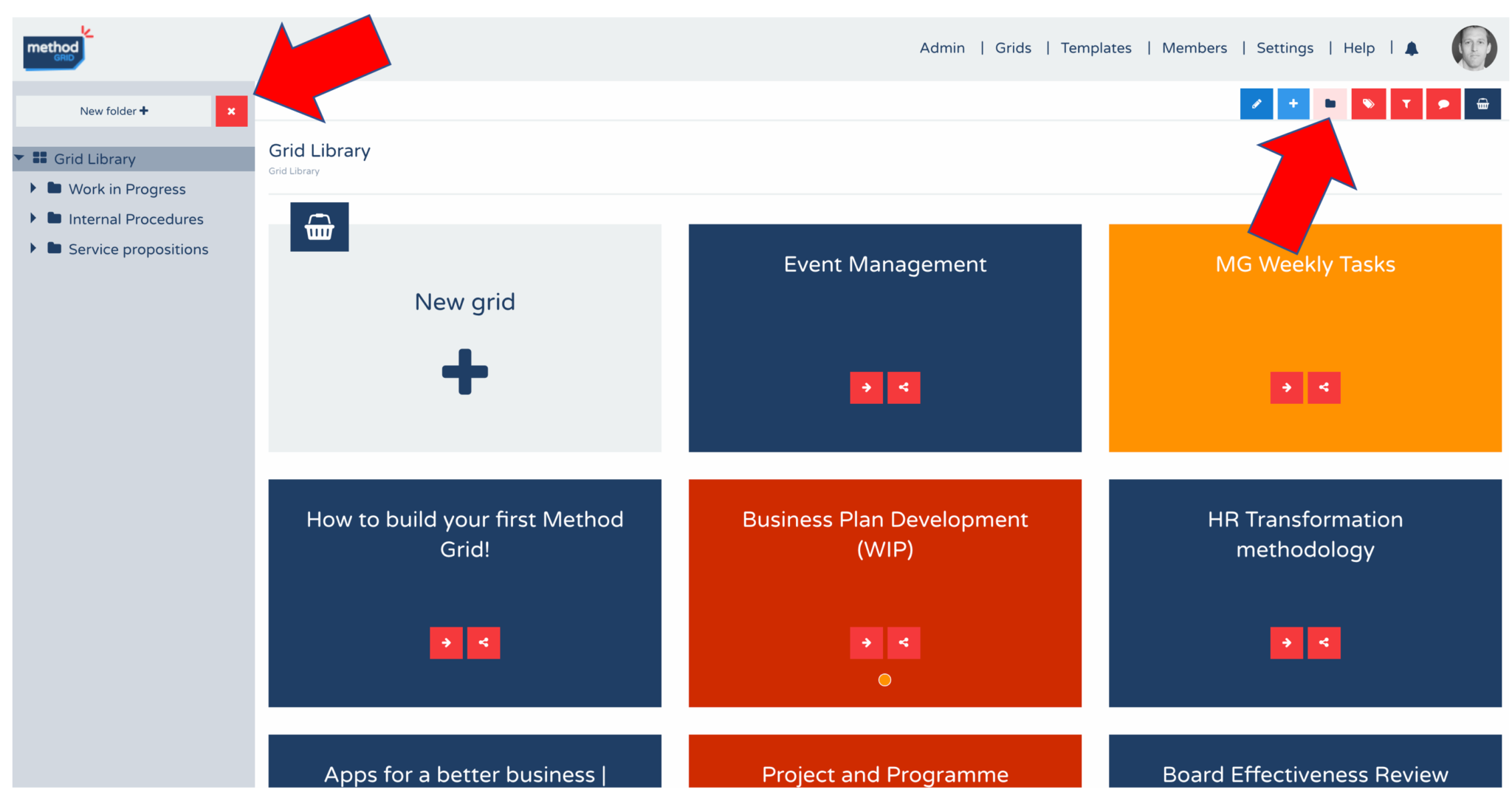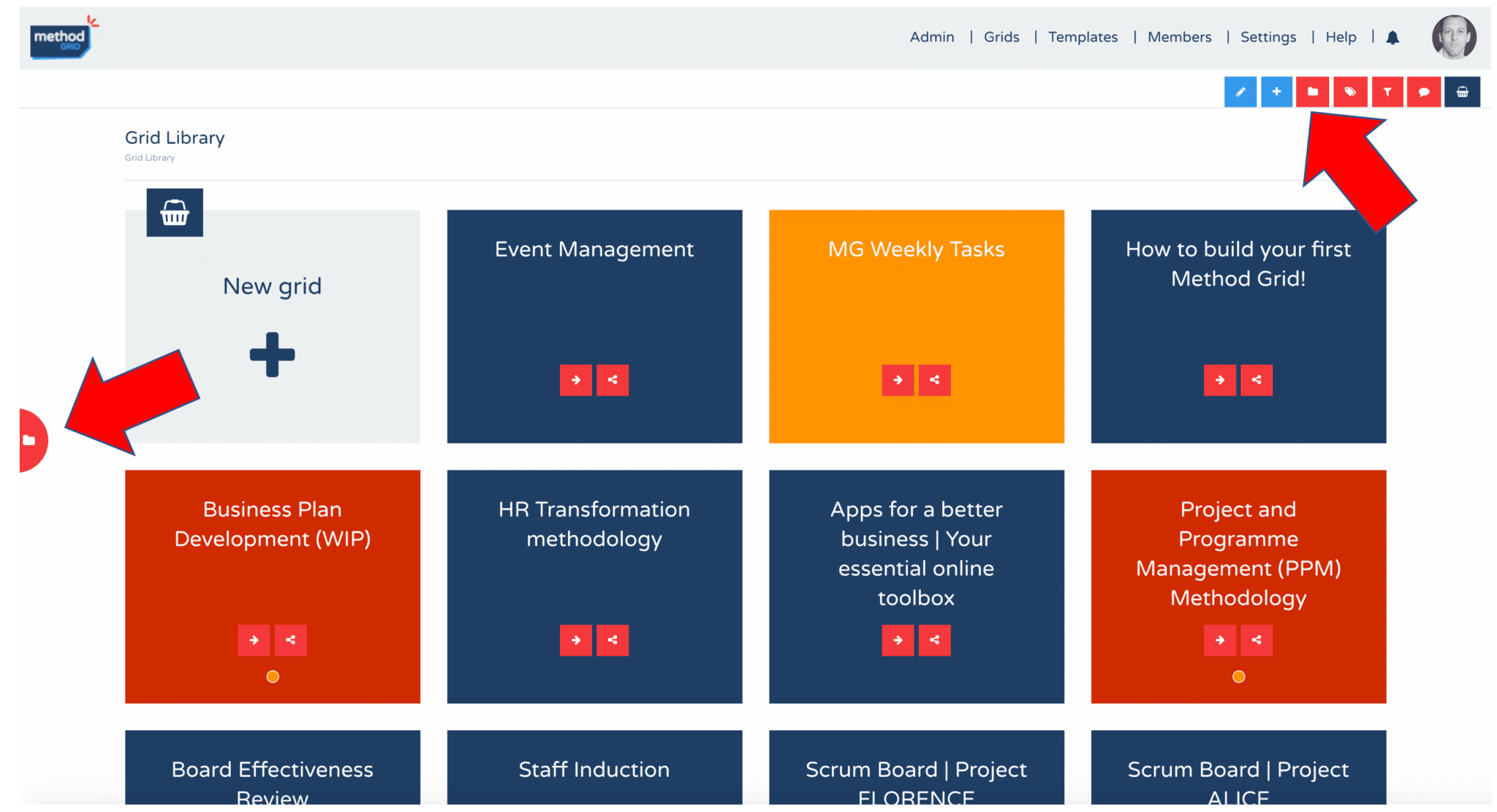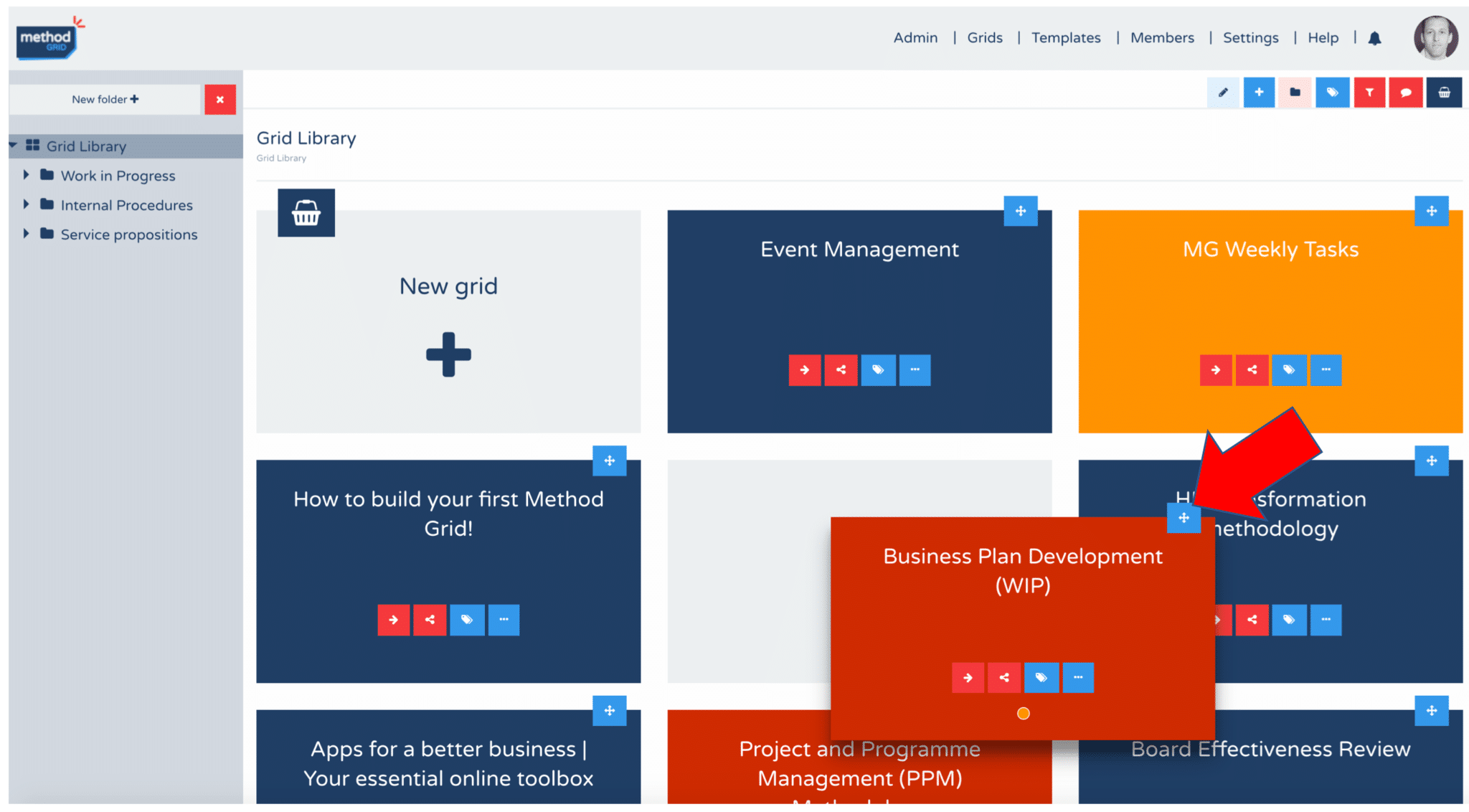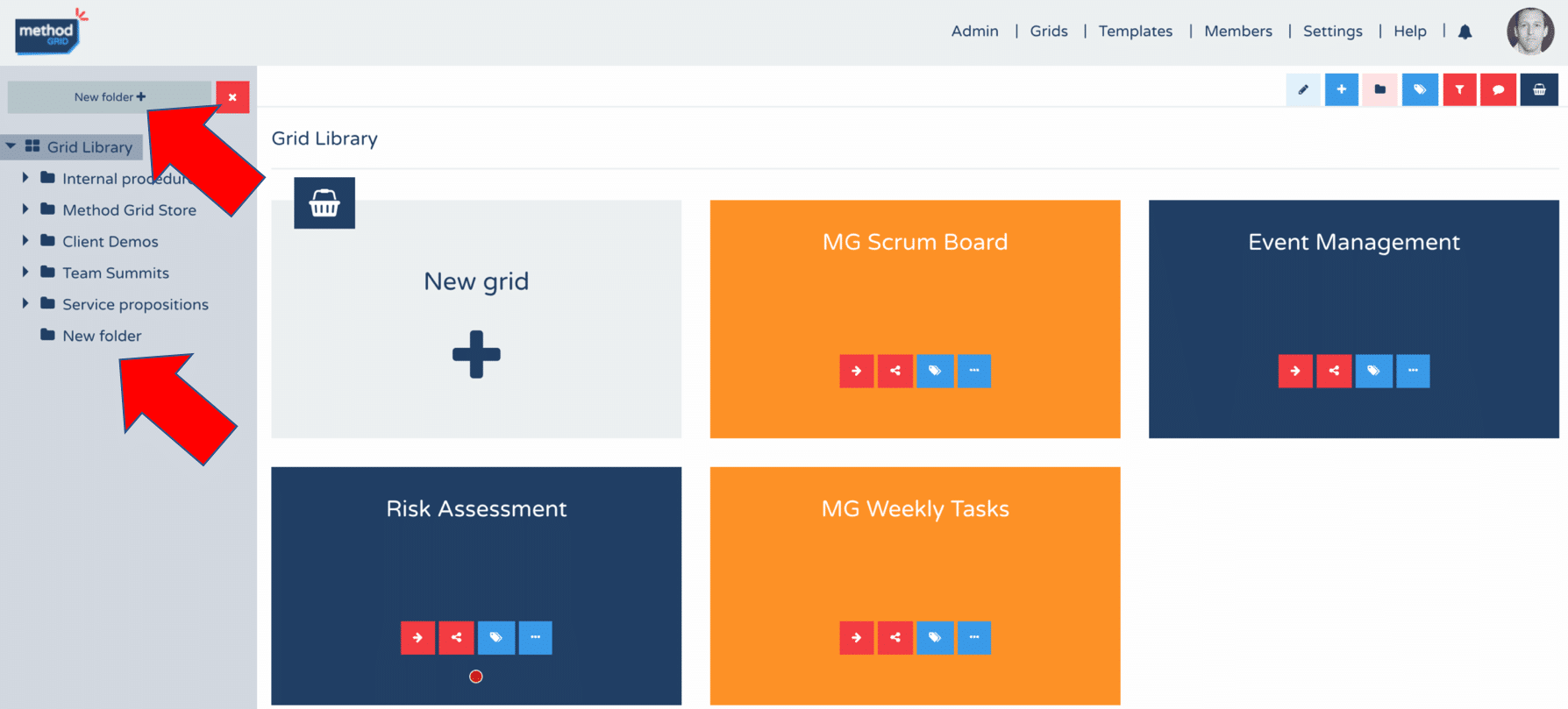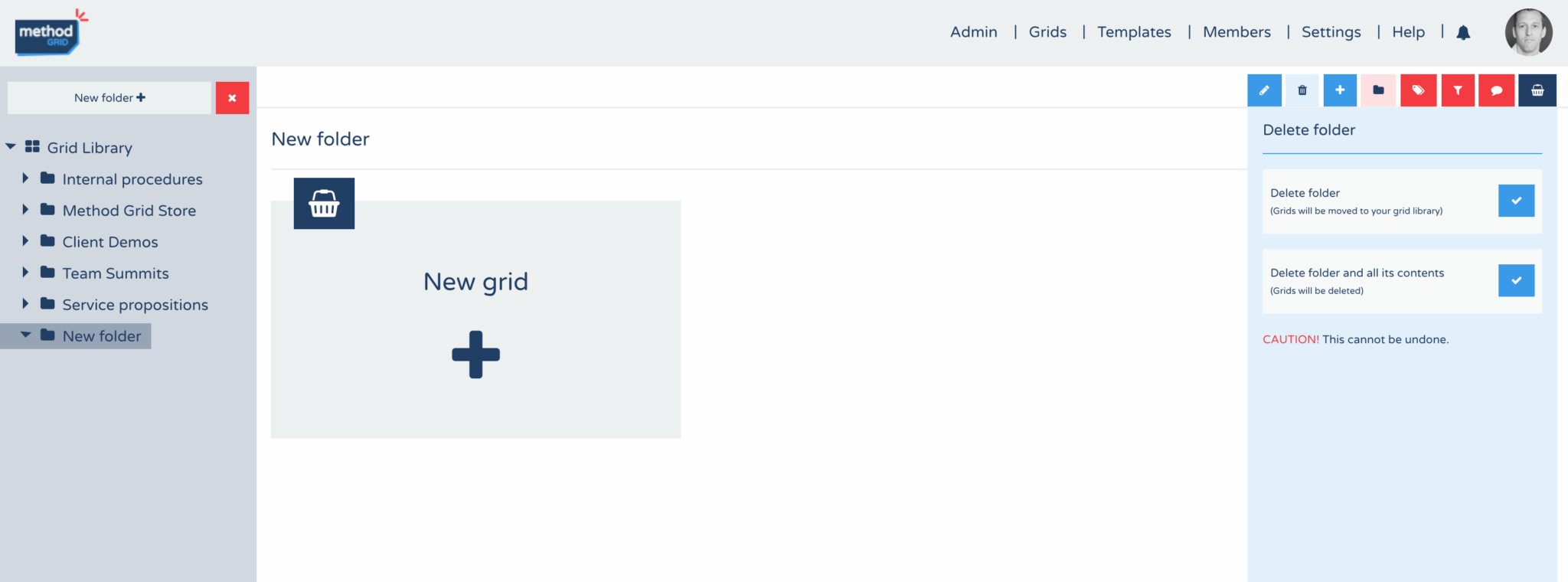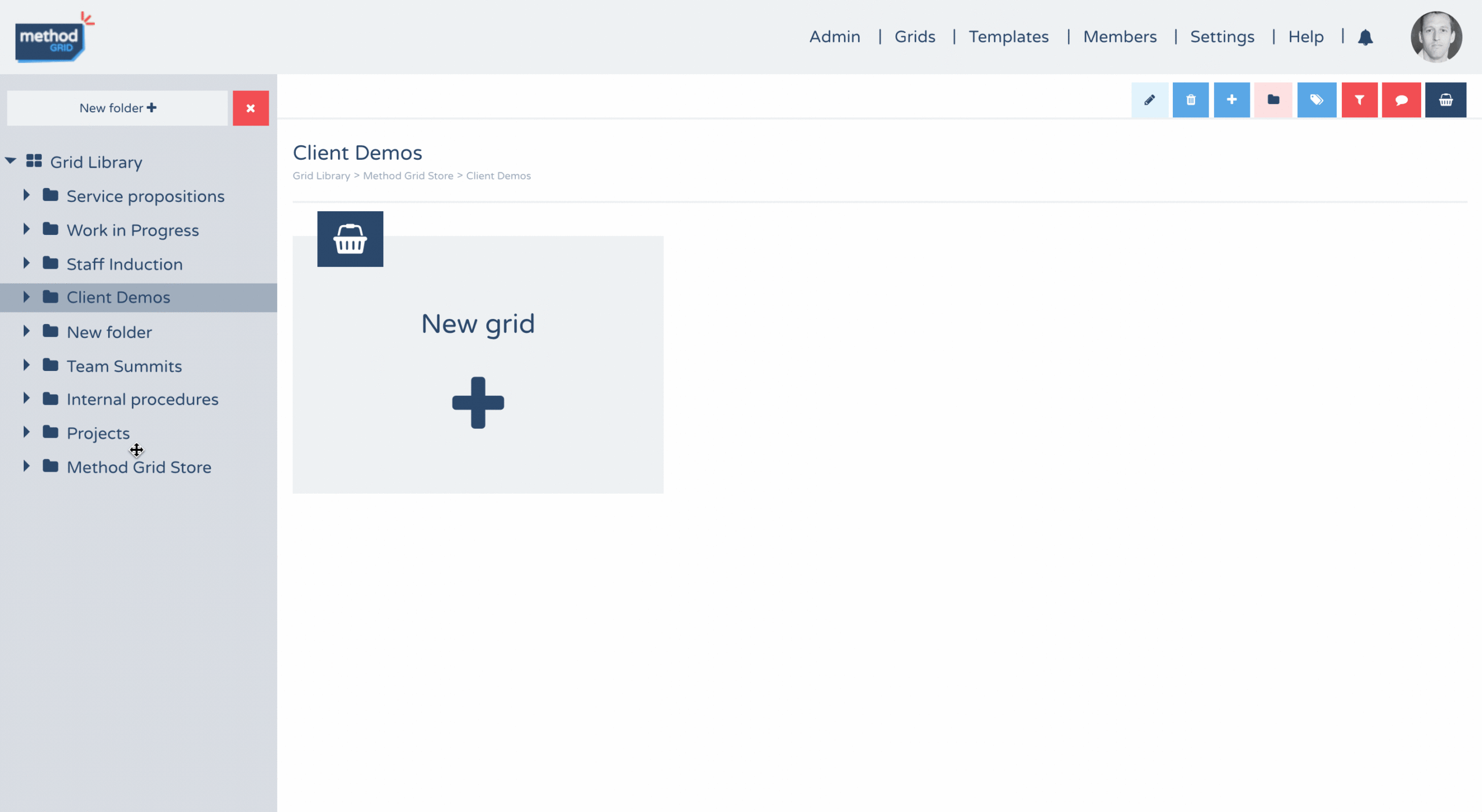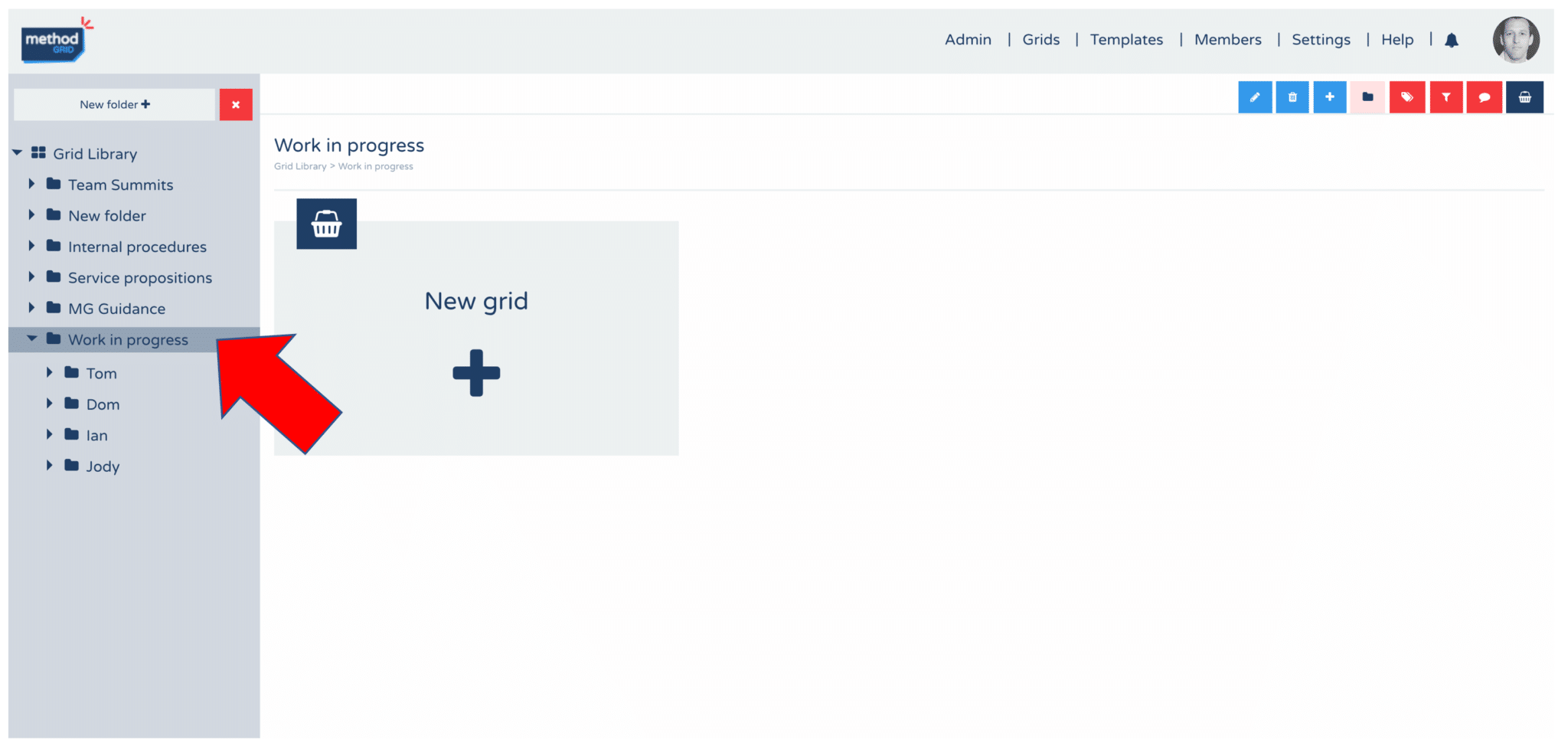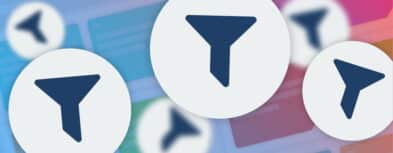This blog announces a significant new feature to your Method Grid platform: the introduction of grid folders (and a whole suite of related new functions).
This new feature request has been on our decks for a while now.
How did it come about?
Well, firstly, bear in mind that some of our early beta community users have been with us for coming on for two years now. We have observed such users from their tentative first-steps building their inaugural grids to – rapidly – becoming super-users. Before you know it, multiple members of an account team become familiar with the platform and harness it to bring all sorts of aspects of their business to life – service methodology, staff induction, operational procedures etc. It wasn’t long before the grid libraries of such accounts became somewhat congested. As such, it was only a matter of time before we started hearing the regular request of “can you please introduce grid folders – so we can better organise our growing library of grids”.
As we discussed in our new feature roadmap blog this was, therefore, something we wanted to address quite urgently.
So, here you have it … you can now organise your grids into hierarchal grid folders.
What new (related) features have we introduced?
This blog describes all the related features that go with this new build, including:
(1) Open/close the grid folder view
(2) Adjust the display order of grids within a folder
(3) Add a new folder
(4) Rename a folder
(5) Delete a folder
(6) Move folders
(7) Expand/collapse and open folders
(8) Upgraded grid filter function
Open/close the grid folder view
By default, when you now enter your grid library you will see the open grid folder pane over to the left of the page. On first entering you will just see the root “Grid Library” folder. You can close this pane by clicking the close action button at the top of this pane – or – by clicking the folder action button in the action button bar (top right of page).
Figure: Grid folder pane open (default view)
The grid folder pane can be opened again by clicking on the red tab to far left of the page – or – by clicking the folder action button in the action button bar (top right of page).

 Project and Program Management
Project and Program Management  Project Governance Framework
Project Governance Framework  Benefits Management Framework
Benefits Management Framework