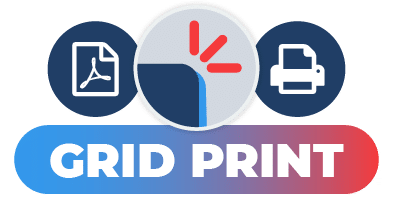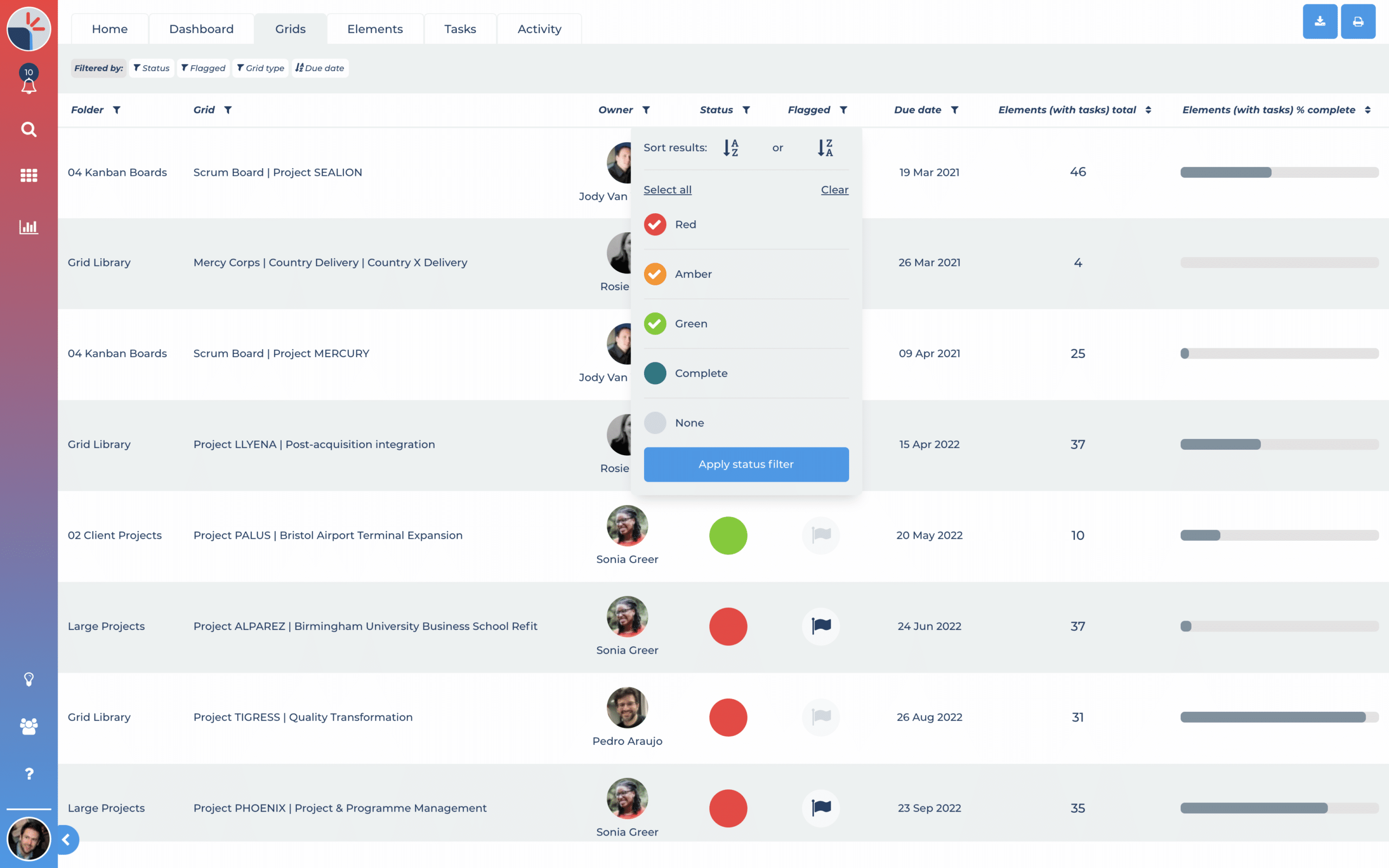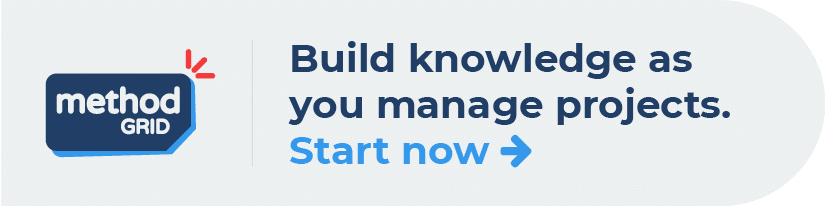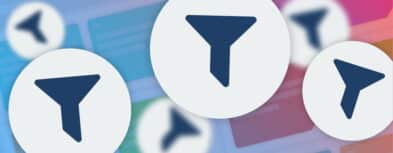A common request from our user community, especially professional service firms, is to have a simplified output/presentational view of a grid that can be used in presentations to prospect-clients, or shared with clients as a high-level overview; essentially, allowing you to show off the depth of a process or methodology. Some users have even expressed the desire to print out their treasured methodologies as large format posters to adorn their office walls … a great idea!
As always, the community spoke and we listened; we can now introduce our latest new feature: allowing for the customised output of your grids!
In other words, you can now save a grid as a PDF file (for image manipulation), or you can send the tailored view to print. Here’s a quick overview of how it works.
When in a grid, look for the PDF icon button in the action button bar. Click on this and you will be taken to a preview page of the grid. An off-canvas panel will open on the right hand side of the page. In this panel, you will see all the visible feature options (such as progress bars, flags, assigned members etc) of a grid, as organized by the core visual aspects: Grid, Stage, Theme and Element.
You can decide which information you want visible on the output by unticking/ticking accordingly (you will see automatically on the grid preview how this will look).
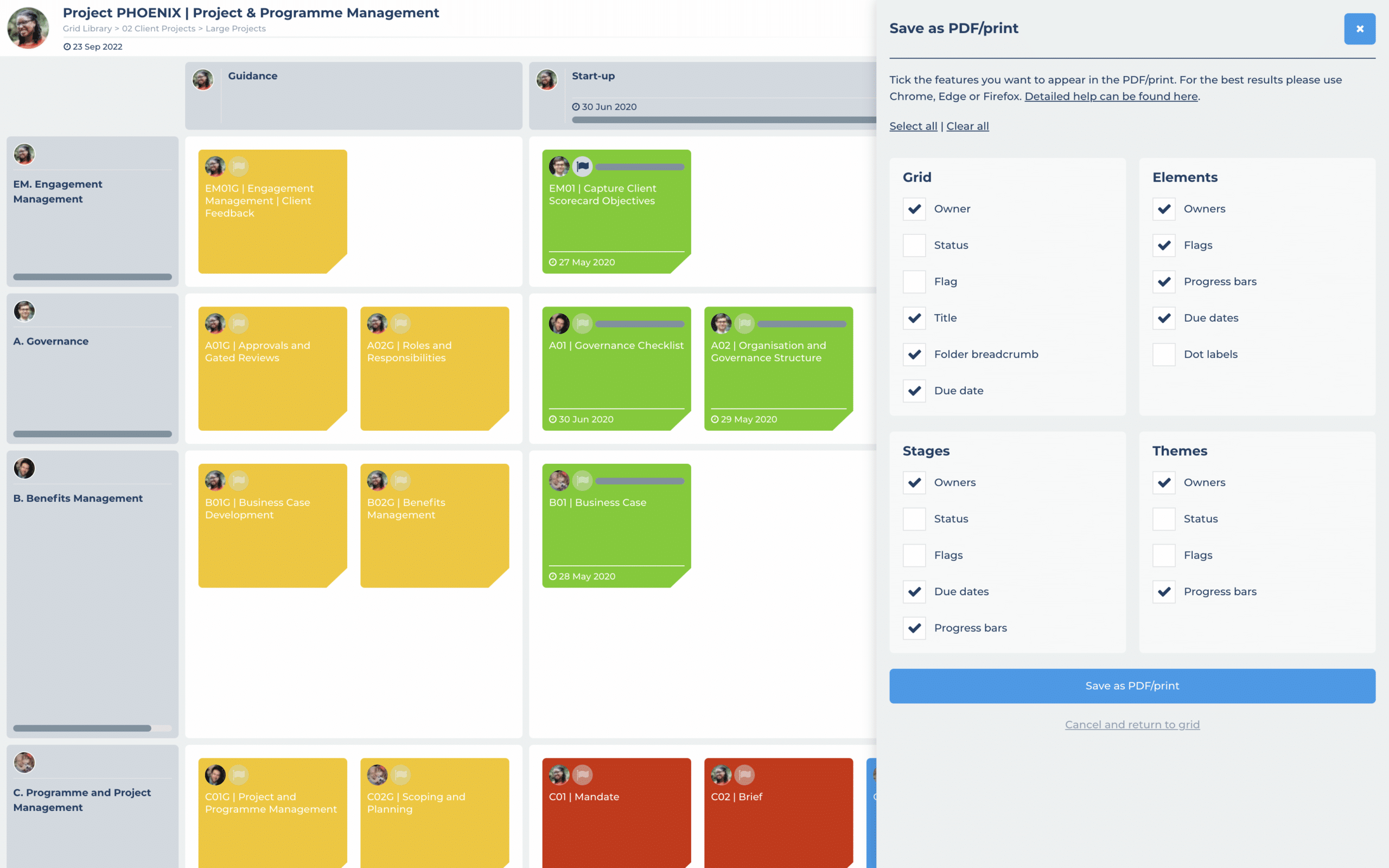

 Project and Program Management
Project and Program Management  Project Governance Framework
Project Governance Framework  Benefits Management Framework
Benefits Management Framework